Domain hosting and website control panel.
Virtualmin is built on top of and integrated with Webmin, the most popular Linux/UNIX systems management UI available. In addition to systems management, easily manage websites, mailboxes, databases and more in one easy tool. Virtualmin also offers a mobile UI for management of Virtualmin servers from any device.
Deploy an intuitive control panel with the Virtualmin One-Click App.
Getting Started after Deployment
Virtualmin is now installed and ready to use.
1. Before you go to your app, if you filled out the optional Virtualmin configuration fields:
- In the Cloud Manager DNS Manager there is now an entry for your domain with possible subdomain, MX, and SPF records pointing to your new server.
- Configure the rDNS on your Linode.
2. Virtualmin is served on port 10000, to access it, navigate to either the IP address of your server or to your domain name followed by port 10000. For example, http://example.com:10000 or http://203.0.113.0:10000, replacing the domain name or IP address with values for your server.
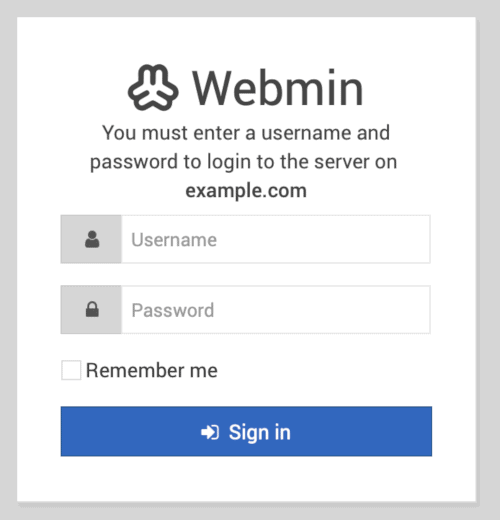
3. At the login screen, login using either:
- The system root username and password
- The sudo username and password if you set that up in the Virtualmin optional configuration during the Virtualmin One-Click App installation.
4. After logging in for the first time, a Post-Installation Wizard walks you through some initial setup to optimize your system. If you choose Cancel the wizard will use the default settings.
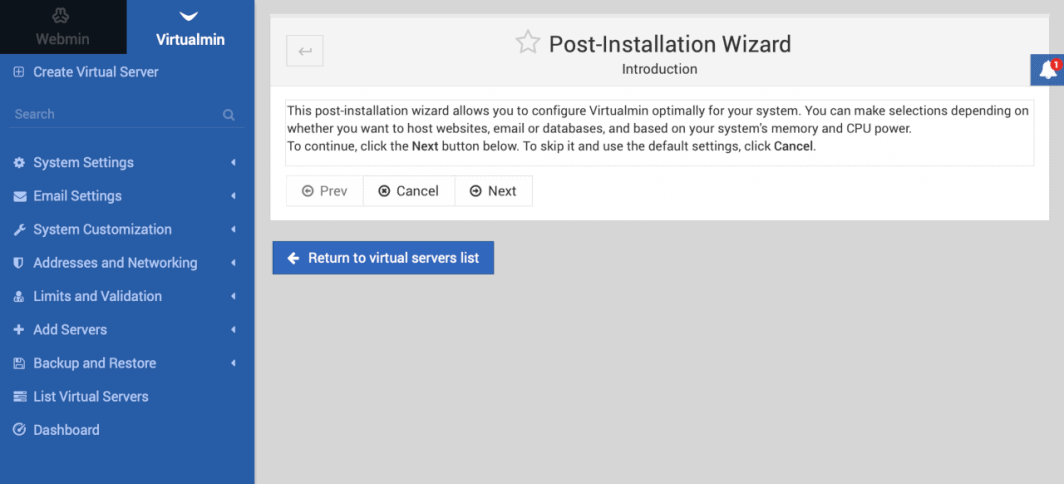
On the main dashboard, Virtualmin must check its configuration before virtual servers can be added. Click the Re-check and refresh configuration button.
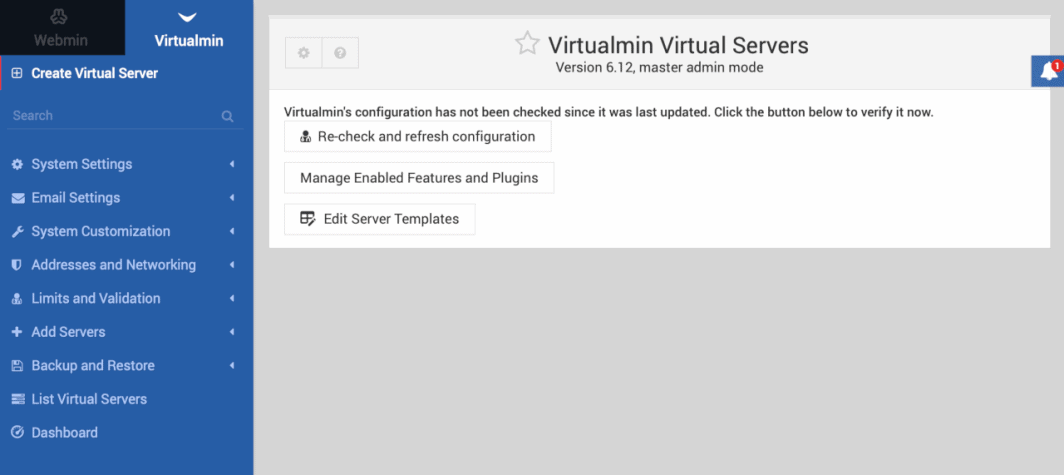
Virtualmin checks your system and returns a list of statuses and recommendations that you can choose to take action on if desired.
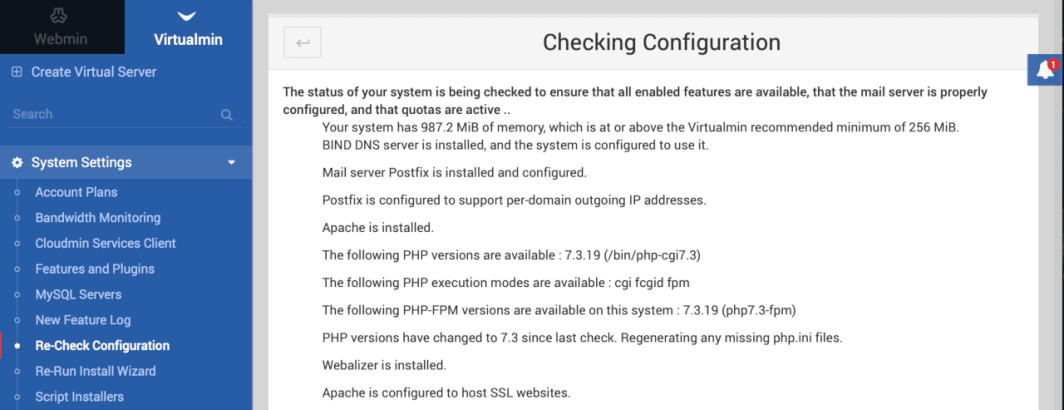
7. Click the Return to virtual servers list button at the bottom of the screen when you are finished. You are now ready to start administering your server.
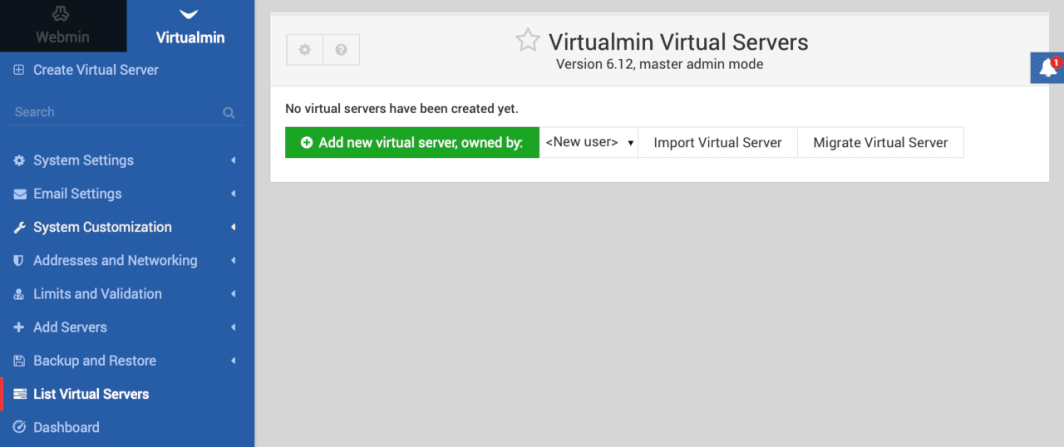
Note
Currently, Linode does not manage software and systems updates for One-Click Apps. It is up to the user to perform routine maintenance on software deployed in this fashion.
More Information
You may wish to consult the following resources for additional information on this topic. While these are provided in the hope that they will be useful, please note that we cannot vouch for the accuracy or timeliness of externally hosted materials.
The Virtualmin One-Click App was built by Linode. For support regarding app deployment, contact Linode Support via the information listed in the sidebar. For support or questions on how to use Webmin/Virtualmin, visit the Virtualmin Forums.
