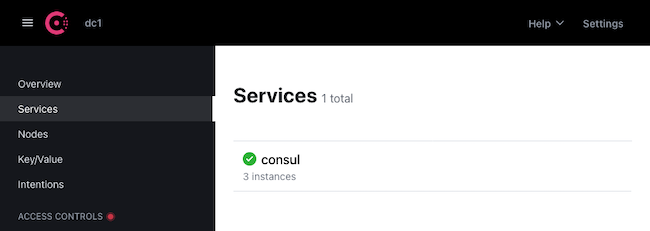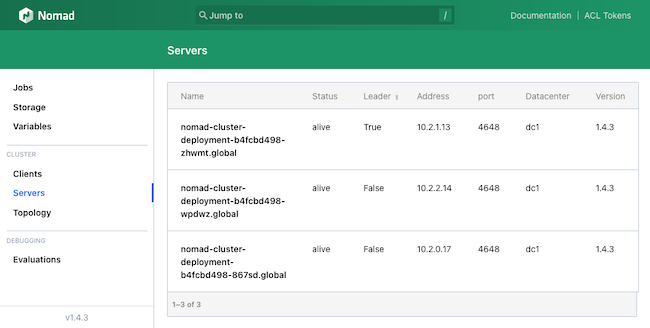How to Use Nomad Alongside Kubernetes
Traducciones al EspañolEstamos traduciendo nuestros guías y tutoriales al Español. Es posible que usted esté viendo una traducción generada automáticamente. Estamos trabajando con traductores profesionales para verificar las traducciones de nuestro sitio web. Este proyecto es un trabajo en curso.
Kubernetes and Nomad are both orchestration tools that each come with a compelling set of features. Despite some overlap, each tool has unique strengths and a favorable set of use cases.
Review our Kubernetes vs Nomad? article to see how Kubernetes and Nomad excel in different orchestration areas.
As that guide points out, there are cases where you may want the benefits of both tools side-by-side. While you can accomplish this with two distinct parallel setups, it’s also possible to directly run Nomad on a Kubernetes cluster.
This tutorial shows how to do just that. It walks through setting up the Kubernetes cluster and deploying Nomad to it, and demonstrates how to manage tasks through each tool in parallel.
Why Use Nomad on Kubernetes?
Kubernetes tends to be best for large and complicated applications, but it is restricted to containerized applications. On the other hand, Nomad provides a simpler and more flexible orchestration that can run both containerized and non-containerized applications.
Many organizations can effectively leverage both use cases. Often, you need to run more than just large and containerized applications. You may need to orchestrate batch applications or other non-containerized applications that benefit from a higher degree of flexibility.
Running a distinct Nomad cluster in addition to a Kubernetes cluster is a possibility for handling this. Learn everything you need to get started with a Nomad cluster in our guide How to Use Nomad for Container Orchestration.
However, that model may be restrictive, and price-inefficient depending on your needs.
The other way to leverage the advantages of Nomad alongside Kubernetes is by running Nomad on the Kubernetes cluster itself. Nomad runs on the same infrastructure as Kubernetes, but can separately orchestrate tasks. This provides a means of running batch processes and non-containerized applications alongside Kubernetes applications.
Such a setup has additional advantages, like the ability for Kubernetes and Nomad applications to easily communicate across a private Kubernetes network.
How to Deploy Nomad on a Kubernetes Cluster
There are several pieces you need to create and deploy to get an infrastructure running Nomad alongside Kubernetes. This includes provisioning a Kubernetes cluster, deploying Nomad, and deploying Consul for Nomad to network through.
This section of the tutorial walks through a basic Kubernetes cluster running Nomad alongside Kubernetes. By the end, you are ready to start orchestrating applications using the tools most appropriate for the task.
Provisioning a Kubernetes Cluster
The infrastructure in this tutorial builds on a Kubernetes base. For that reason, the first step to take is provisioning a Kubernetes cluster.
The most straightforward way to deploy a Kubernetes cluster with Linode is using the Linode Kubernetes Engine (LKE). LKE lets you configure and deploy a full Kubernetes cluster through the Linode Cloud Manager.
Learn how to deploy an LKE cluster through our guide Linode Kubernetes Engine - Getting Started.
The present tutorial assumes you followed the guide above to create an LKE cluster with three nodes. The tutorial has been tested with Dedicated 4GB nodes, but that can be adjusted to fit your needs.
For an alternative method to deploy a Kubernetes cluster onto Linode, see our guide Using kubeadm to Deploy a Kubernetes Cluster. The guide covers using the kubeadm tool to set up a cluster, but the guide also highlights and links to further options for Kubernetes deployments.
This tutorial additionally requires that kubectl is installed locally and set up with the kubeconfig file to connect to your LKE cluster. Learn more about this in the guides linked above, depending on your method for setting up the Kubernetes cluster.
Deploying a Consul Service Mesh
Nomad typically uses Consul for network discovery. Fortunately, a Consul mesh can be set up on a Kubernetes cluster with relative ease through the official Helm chart.
Learn more about setting up a Consul service mesh on Kubernetes through our guide Install HashiCorp Consul Service Mesh.
The steps that follow are based on those covered in the guide above. Some alterations have been made and more specifics given to fit smoothly with Nomad on the cluster.
Install Helm. The specific steps for this depend on your local system. What is given below assumes a typical Linux system. Refer to the official installation instructions for installing Helm on other operating systems.
Be sure to identify the latest release from the Helm releases page. Replace
3.11.2in the commands below with the appropriate release number for the latest release.cd ~/ sudo wget https://get.helm.sh/helm-v3.11.2-linux-amd64.tar.gz sudo tar -zxvf helm-v3.11.2-linux-amd64.tar.gz sudo mv linux-amd64/helm /usr/local/bin/helmAdd and update the HashiCorp repository to your Helm instance:
helm repo add hashicorp https://helm.releases.hashicorp.com helm repo updateCreate a Helm configuration file with the values for deploying Consul. The example configuration that follows provides a basic setup that works well with Nomad.
- File: consul-helm.yaml
1 2 3 4 5 6 7 8 9 10 11 12 13 14global: name: consul datacenter: dc1 server: replicas: 3 securityContext: runAsNonRoot: false runAsUser: 0 client: enabled: true ui: enabled: true connectInject: enabled: false
See further examples of Helm configurations for deploying Consul within HashiCorp’s Consul and Kubernetes Deployment Guide. Find a full list of configuration options in HashiCorp’s Helm Chart Configuration guide.
Install Consul to the Kubernetes cluster. This command has Helm deploy Consul to the cluster using the values specified in the previous step, assuming you saved those values in a file named
consul-helm.yaml:helm install consul hashicorp/consul -f consul-helm.yamlVerify that Consul is running and networking on your cluster. First, check
kubectlto see that the pods containing Consul are up and running:kubectl get podsNAME READY STATUS RESTARTS AGE consul-client-9vwgh 1/1 Running 0 1h consul-client-l9vkm 1/1 Running 0 1h consul-client-wvrpz 1/1 Running 0 1h consul-server-0 1/1 Running 0 1h consul-server-1 1/1 Running 0 1h consul-server-2 1/1 Running 0 1hNow use the following command to forward the Consul UI to port
18500on your local machine:kubectl port-forward service/consul-ui 18500:80 --address 0.0.0.0Navigate to
localhost:18500in a web browser. You should see the Consul service listed with three instances, one for each cluster:
Deploying Nomad
Nomad can be deployed directly using kubectl. HashiCorp does not maintain an official Docker container image for Nomad, but this tutorial leverage’s NoEnv’s Nomad image.
Create a Kubernetes configuration file for deploying Nomad. The values below provide a basic Nomad setup and connects Nomad immediately via the Consul mesh.
- File: nomad-cluster.yaml
1 2 3 4 5 6 7 8 9 10 11 12 13 14 15 16 17 18 19 20 21 22 23 24 25 26 27 28 29 30 31 32 33 34 35 36 37 38 39 40 41 42 43 44 45 46 47 48 49 50 51 52 53 54 55 56 57 58 59 60 61 62 63 64 65 66 67 68 69 70 71 72 73 74 75 76 77 78 79 80 81 82 83 84 85 86 87 88 89 90 91 92 93 94 95 96 97 98 99apiVersion: v1 kind: Service metadata: name: nomad-cluster-service labels: name: nomad spec: type: LoadBalancer ports: - name: http port: 4646 protocol: "TCP" - name: rpc port: 4647 protocol: "TCP" selector: app: nomad --- apiVersion: v1 kind: ConfigMap metadata: name: nomad-cluster-configmap labels: app: nomad data: server.hcl: | datacenter = "dc1" data_dir = "/opt/nomad/data" bind_addr = "0.0.0.0" server { enabled = true bootstrap_expect = 3 } client { enabled = true options { "driver.raw_exec.enable" = "1" "driver.raw_exec.no_cgroups" = "1" } } consul { address = "consul-server.default.svc:8500" } --- apiVersion: apps/v1 kind: Deployment metadata: name: nomad-cluster-deployment labels: app: nomad spec: replicas: 3 selector: matchLabels: app: nomad template: metadata: labels: app: nomad spec: securityContext: runAsUser: 100 runAsGroup: 999 fsGroup: 999 containers: - name: nomad-instance image: noenv/nomad imagePullPolicy: IfNotPresent args: - "agent" - "-config=/etc/nomad/nomad.d/server.hcl" ports: - name: http containerPort: 4646 protocol: "TCP" - name: rpc containerPort: 4647 protocol: "TCP" - name: serf-tcp containerPort: 4648 protocol: "TCP" - name: serf-udp containerPort: 4648 protocol: "UDP" volumeMounts: - name: nomad-config mountPath: /etc/nomad/nomad.d - name: nomad-data mountPath: /opt/nomad/data volumes: - name: nomad-config configMap: name: nomad-cluster-configmap - name: nomad-data emptyDir: {}
This example configuration does three main things:
Creates a load-balancer service for the Nomad instances.
Prepares a configuration to include with each Nomad instance. The configuration connects the Nomad instances through Consul and enables the
raw_execdriver that allows Nomad to execute shell commands.Defines a deployment for the Nomad image, consisting of three replicas (one for each node in the cluster) giving the necessary exposed ports, and mounting volumes for the Nomad configuration and data.
Deploy the Nomad setup. This command assumes your Kubernetes configuration for Nomad is saved in a file named
nomad-cluster.yaml.kubectl apply -f nomad-cluster.yamlUse
kubectlto check on the deployed pods and see when the Nomad pods started up and confirm they are running:kubectl get podsNAME READY STATUS RESTARTS AGE consul-client-9vwgh 1/1 Running 0 2h consul-client-l9vkm 1/1 Running 0 2h consul-client-wvrpz 1/1 Running 0 2h consul-server-0 1/1 Running 0 2h consul-server-1 1/1 Running 0 2h consul-server-2 1/1 Running 0 2h nomad-cluster-deployment-b4fcbd498-867sd 1/1 Running 0 1h nomad-cluster-deployment-b4fcbd498-wpdwz 1/1 Running 0 1h nomad-cluster-deployment-b4fcbd498-zhwmt 1/1 Running 0 1hSimilar to the Consul setup, use port forwarding to see the Nomad UI and verify that the instances are networking:
kubectl port-forward service/nomad-cluster-service 14646:4646 --address 0.0.0.0Navigate to
localhost:14646in a web browser to see the Nomad UI. In the UI, click the Servers option from the left menu to see a list of the connected servers:
How to Use Kubernetes and Nomad Together
With the Kubernetes-Nomad infrastructure in place, take a trial run at using them for parallel orchestration.
This section provides a simple demonstration, orchestrating a containerized application through Kubernetes and a shell-script orchestration for Nomad.
The demonstration also takes advantage of the shared cluster to have the Kubernetes and Nomad applications share information across the Kubernetes network.
Using Kubernetes
Kubernetes excels at deploying containerized applications, so that’s what this demonstration uses. The simple example application here uses the http-echo container to provide a message in response to HTTP requests.
The application may be simple, but it provides a convenient start. Moreover, the HTTP server lets the next section easily show off the possibilities for network interactions between Kubernetes and Nomad applications.
Create a Kubernetes configuration file with the contents shown below. This configuration file creates a deployment and service for HashiCorp’s
http-echocontainer, a basic HTTP server for testing communications.The deployment here sets up the container and has it begin serving a message on port
3030. That message can be accessed from thehttp-echo-servicecreated here. Using Kubernetes’s networking, the HTTP server is thus accessible to other pods on the cluster through thehttp-echo-service.default.svc:3030URL.- File: http-echo.yaml
1 2 3 4 5 6 7 8 9 10 11 12 13 14 15 16 17 18 19 20 21 22 23 24 25 26 27 28 29 30 31 32 33 34 35 36 37 38 39 40 41apiVersion: v1 kind: Service metadata: name: http-echo-service labels: app: http-echo spec: ports: - name: echo-port port: 3030 protocol: "TCP" selector: app: http-echo --- apiVersion: apps/v1 kind: Deployment metadata: name: http-echo-deployment spec: replicas: 3 selector: matchLabels: app: http-echo template: metadata: labels: app: http-echo spec: containers: - name: http-echo-instance image: hashicorp/http-echo imagePullPolicy: IfNotPresent args: - "-listen" - ":3030" - "-text" - "hello from the echo server" ports: - name: echo-port containerPort: 3030 protocol: "TCP"
Deploy the
http-echosetup. This command assumes your Kubernetes configuration forhttp-echois saved in a file namedhttp-echo.yaml.kubectl apply -f http-echo.yamlUse
kubectlto check on the deployed pods and see when thehttp-echopods started up and confirm they are running:kubectl get podsNAME READY STATUS RESTARTS AGE consul-client-9vwgh 1/1 Running 0 2h consul-client-l9vkm 1/1 Running 0 2h consul-client-wvrpz 1/1 Running 0 2h consul-server-0 1/1 Running 0 2h consul-server-1 1/1 Running 0 2h consul-server-2 1/1 Running 0 2h http-echo-deployment-656b9b9785-28jql 1/1 Running 0 8m32s http-echo-deployment-656b9b9785-9d54v 1/1 Running 0 8m32s http-echo-deployment-656b9b9785-jh5fb 1/1 Running 0 8m32s nomad-cluster-deployment-b4fcbd498-867sd 1/1 Running 0 1h nomad-cluster-deployment-b4fcbd498-wpdwz 1/1 Running 0 1h nomad-cluster-deployment-b4fcbd498-zhwmt 1/1 Running 0 1hOnce the pods are running, test it via more port forwarding. Use the command below to forward the port to your local machine on port
13030:kubectl port-forward service/http-echo-service 13030:3030 --address 0.0.0.0Navigate to
localhost:13030in your browser to see the echoed message:hello from the echo server
Using Nomad
Nomad can run containerized applications, although doing so is more complicated with Nomad on a Kubernetes cluster.
However, one of Nomad’s strongest contrasts with Kubernetes is its ability to run non-containerized applications. The possibilities are expansive, but at its most basic Nomad can already run shell commands for batch jobs.
The demonstration here creates a job with a task to get the message from the http-echo server created above and save that message to a file. While simple, this shows off some of Nomad’s fundamental advantages, and this basis can be leveraged for a variety of use cases.
For instance, a similar process could be expanded to run periodic test cases on a Kubernetes server application and send reports of the results.
Follow the directions further above to access the Nomad UI. The job can be created and run entirely from within the web interface.
From the Jobs section (accessible from the menu left), select the Run Job button from the upper right.
Populate the field provided with the following job configuration. This creates a job that runs a task on all three Nomad clients. Each task uses cURL to query the
http-echoserver and save the response to a file.job "example-job" { datacenters = ["dc1"] type = "batch" group "example-group" { count = 3 task "curl-task" { driver = "raw_exec" config { command = "sh" args = [ "-c", "curl http-echo-service.default.svc:3030 -o /opt/nomad/data/curl-output.txt && exit" ] } } } }Proceed with the options to Plan and then Run the job. You should then be taken to the job’s status page, with a summary of the tasks.
On the new job’s page, you should soon see the tasks landing in the Complete status. From here, navigate to one of the
curl-taskpages, select the Logs tab, and select the stderr option. This shows the output from the cURL command:
% Total % Received % Xferd Average Speed Time Time Time Current
Dload Upload Total Spent Left Speed
0 0 0 0 0 0 0 0 --:--:-- --:--:-- --:--:-- 0
0 0 0 0 0 0 0 0 --:--:-- --:--:-- --:--:-- 0
100 27 100 27 0 0 1540 0 --:--:-- --:--:-- --:--:-- 1500To further verify, use a command like the following to read the contents of one of the files created by the Nomad job. Replace
nomad-cluster-deployment-b4fcbd498-867sdwith the name of one of your Nomad pods, which can be found withkubectl get pods.kubectl exec -it nomad-cluster-deployment-b4fcbd498-867sd -- sh -c 'cat /opt/nomad/data/curl-output.txt'hello from the echo server
Conclusion
This guide provides a full and extensible setup for running Kubernetes and Nomad together on a shared Kubernetes cluster. It covers some compelling use cases for this setup. However, the setup also acts as a base to expand on and adapt to fit your particular needs. More use cases are likely to become evident as more setups take advantage of the two tools’ distinct feature sets.
Be sure to refer to our other guides on Kubernetes (via LKE) and Nomad linked throughout this guide.
Additionally, find ideas for expanding on this tutorial’s setup in the repository linked below, which provides another Nomad-on-Kubernetes infrastructure.
More Information
You may wish to consult the following resources for additional information on this topic. While these are provided in the hope that they will be useful, please note that we cannot vouch for the accuracy or timeliness of externally hosted materials.
This page was originally published on